
Why aren't emails being sent to some of the contacts in an email step? Why are my contacts Excluded?
When sending out an email in a campaign, emails are not sent out to some of the contacts in the email step. If an email does not send to
one or more Contacts because they are Excluded from a Campaign or Email Step, here are some things that you can check:
(right-click and choose 'View Image' to view a larger version)
A contact can be excluded from a Campaign or Email Step for one or more reasons. If a contact is excluded from the Campaign or Email Step, they will not receive any communications in the Campaign or will not receive the email in that Email Step. To identify if and why a contact is excluded, check the participants information.
In a simple Campaign, click View Participants and select the Excluded tab to see a list of all the contacts in the Segment that were excluded by the Campaign.
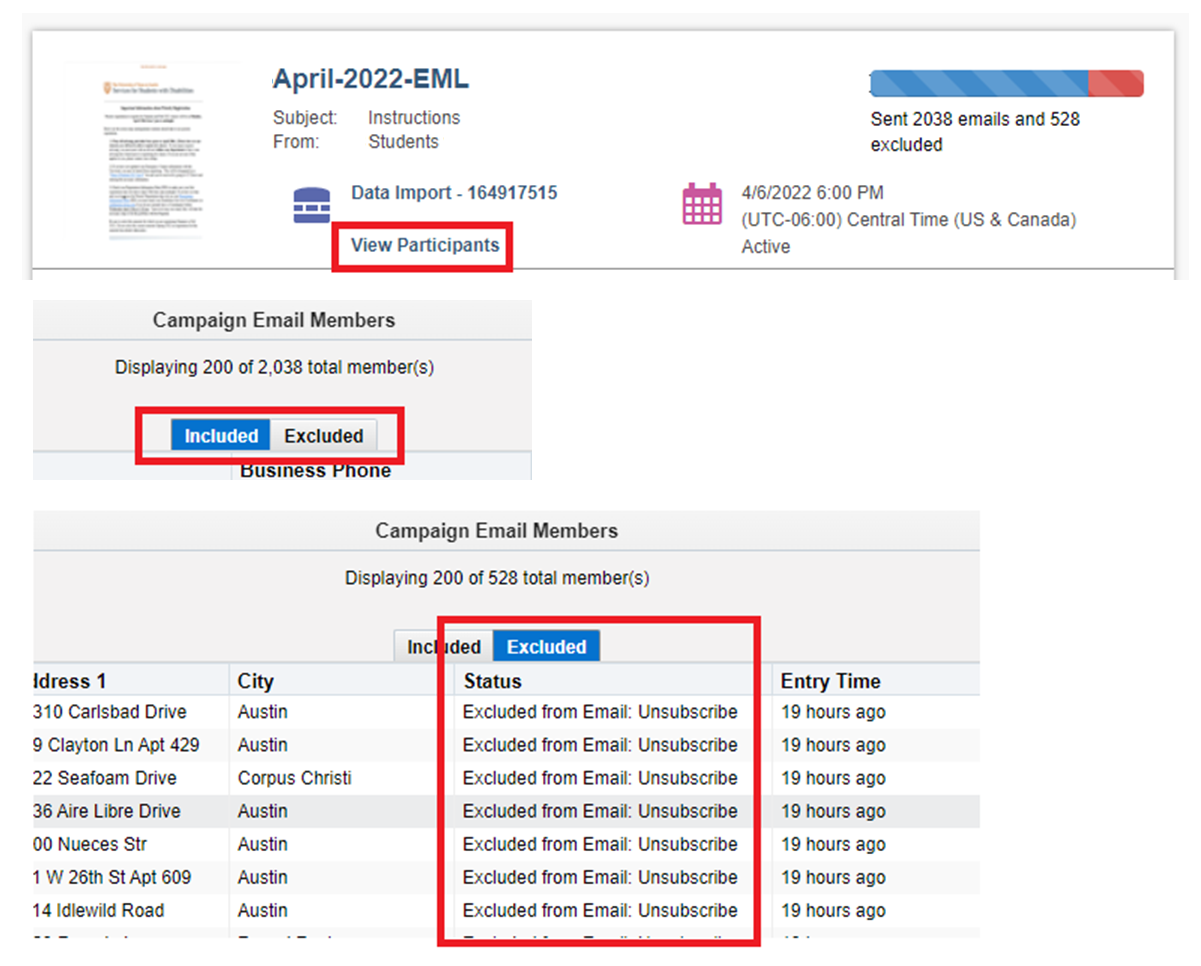
In a multi-step campaign, double-click the number in the email step to see a list of all the contacts in the Segment that were excluded from that Email Step of the Campaign.
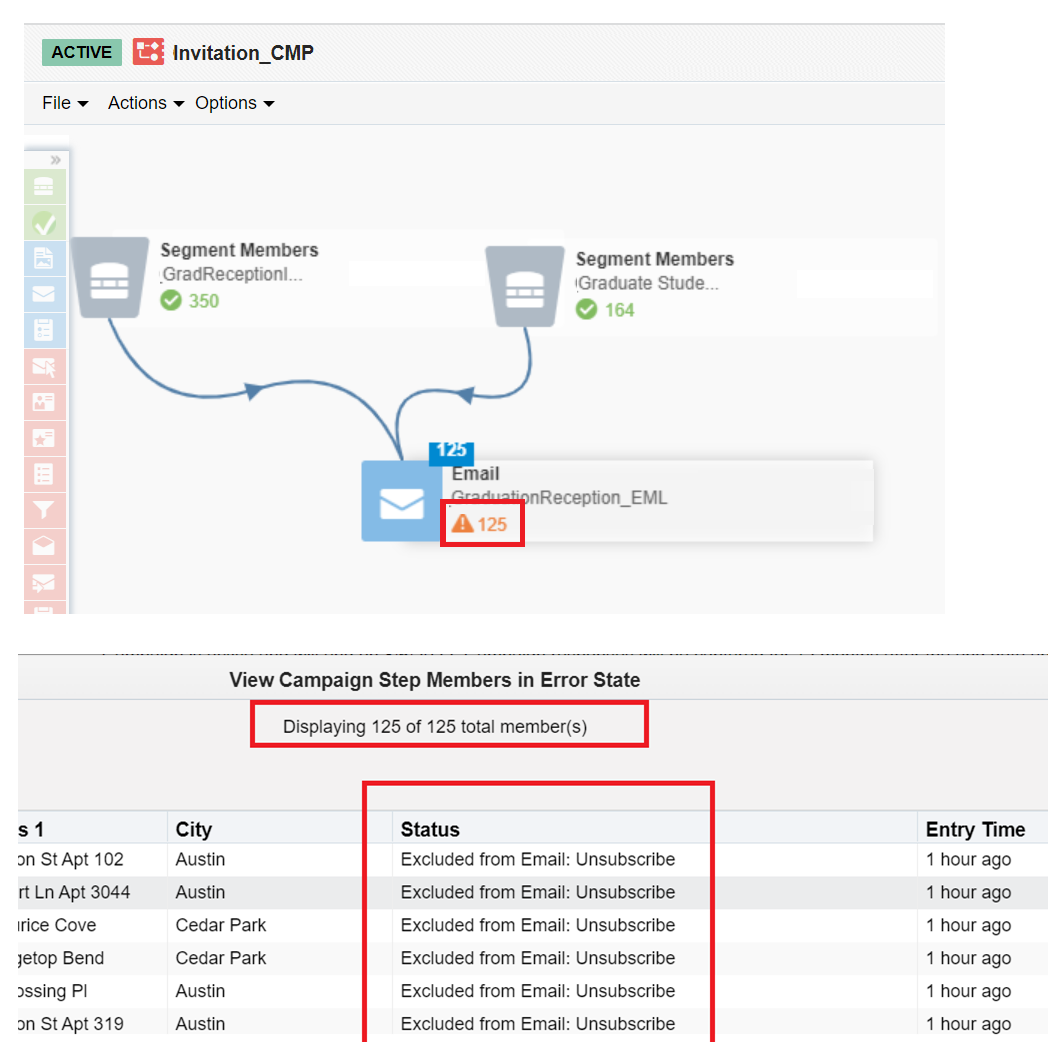
Status
Definition & Available Solution(s)
Error occurred while sending email
Indicates an issue was encountered with the email itself; for example, you did not define the signature rule for an email containing a signature layout.
Open your email and fix any personalization or rule-based content that may be causing issues, such as dynamic content, field merges, signature rules, etc.
Excluded from Email: Bounceback
Contact was marked as a hard bounceback at the time this campaign was activated.
The steps below describe how to exclude contacts who have unsubscribed or who have an invalid email address from a campaign by excluding them from the segment. If you are using a segment in your campaign that filters contacts dynamically, you can add the bounceback and unsubscribe filter once and then reuse the same segment in multiple campaigns.
- In Eloqua, go to Audience > Segments > search for and select the segment used in the campaign
- At the left of the screen, click the Plus sign icon and select Filter Criteria. Double-click the filter criteria to give it an appropriate name, such as Exclude Bouncebacks and Unsubscribes
- Right-click the filter criteria and select Switch to Exclude
- From the list of criteria on the right, double-click Globally Unsubscribed and Marked as Hard Bounceback
- Click AND to switch the criteria connector to OR
- Click Save
Note:
- If your campaign is not active, you may need to refresh your campaign before you see the number of contacts reflect the changes you made to the segment.
- If your campaign is active, your segment changes will not affect the contacts currently in the segment. This means that if you add the bounceback and unsubscribe filter to your segment after activating your campaign, you will still see these contacts in your campaign.
Excluded from Email: Cannot send to contact without an Email Address
There is no email address in the contact's contact record.
No available Solution.
Excluded from Email: Distribution List or Brochure Resend
The email has been sent to this contact previously.
By default, Eloqua will prevent you from sending the exact same email to the same contact twice.
When sending out an email in a campaign, emails are not sent out to some of the contacts in the email step. When you double-click the number in the email step, and scroll to the far right in the step details, you will see "Excluded form Email: Distribution List or Brochure Resend" as the status of the contacts within that step.
The "Excluded form Email: Distribution List or Brochure Resend" status means that the contacts that you are trying to send to have already received the email at some point in the past.
To fix this issue and send the email to contacts that have gotten stuck in this step:
- Deactivate the campaign
- Click into the email step where the contacts are stuck > Sending Options > check "Allow emails to be re-sent to past recipients"
- Create a wait step of 0.1 hours above the email step and link the top node of the wait step to the step above the email, then link the bottom node of the wait step to the email
- Double-click into the blue square where the number of contacts are showing as stuck
- Click CTRL + select the multiple contacts that have this status or, if it is affecting all of the contacts, click Select All Contacts on the top-left corner
- Click Move... on the bottom, select the wait step created on Step 3
- Save and reactivate the campaign
Excluded from Email: Email Address Error
An invalid email address exists in the contact's contact record.
Correct the invalid email address.
Excluded from Email: Global Exclude
Contact appears on Eloqua's Global Exclude list. Contacts on this list are excluded from all segments across the entire system.
Global Excludes are contacts excluded across the entire system by Eloqua.
The Global Exclude List of email addresses comprises:
- Individuals who have asked to be removed from all Eloqua email sends. By law, Eloqua must comply with such requests.
- Known spam traps
- Selected, commonly used, invalid email addresses (such as test@test.com)
If stuck in an email step, contacts included in a Global Exclude list have a status of “Excluded from Email Send: Global Exclude” while in the step.
For privacy reasons, Eloqua does not release the contents of the Global Exclude List.
Excluded from Email: Master Exclude
Contact appears on your organization's Master Exclude list. Contacts on this list are excluded from all segments for your organization's campaigns.
Master Excludes are contacts that your organization has decided to exclude from any segment in the instance.
The Master Exclude List is configured by a customer administrator and accessed through Assets > Email Setup > Master Exclude.
If stuck in an email step, contacts included in a Master Exclude List have a status of “Excluded from Email Send: Master Exclude” while in the step.
Excluded from Email: Unsubscribe
Contact has opted to unsubscribe from the Email Group specified for this campaign, or they are Globally Unsubscribed.
The steps below describe how to exclude contacts who have unsubscribed or who have an invalid email address from a campaign by excluding them from the segment. If you are using a segment in your campaign that filters contacts dynamically, you can add the bounceback and unsubscribe filter once and then reuse the same segment in multiple campaigns.
- In Eloqua, go to Audience > Segments > search for and select the segment used in the campaign
- At the left of the screen, click the Plus sign icon icon and select Filter Criteria. Double-click the filter criteria to give it an appropriate name, such as Exclude Bouncebacks and Unsubscribes
- Right-click the filter criteria and select Switch to Exclude
- From the list of criteria on the right, double-click Globally Unsubscribed and Marked as Hard Bounceback
- Click AND to switch the criteria connector to OR
- Click Save
Note:
- If your campaign is not active, you may need to refresh your campaign before you see the number of contacts reflect the changes you made to the segment.
- If your campaign is active, your segment changes will not affect the contacts currently in the segment. This means that if you add the bounceback and unsubscribe filter to your segment after activating your campaign, you will still see these contacts in your campaign.