
Why was part of my segment excluded from my campaign?
If you used a Simple Campaign…
1. Go to the campaign’s dashboard
2. Click the View Participants link
3. When the Campaign Email Members window pops up, click the Excluded tab
4. Find the Status column
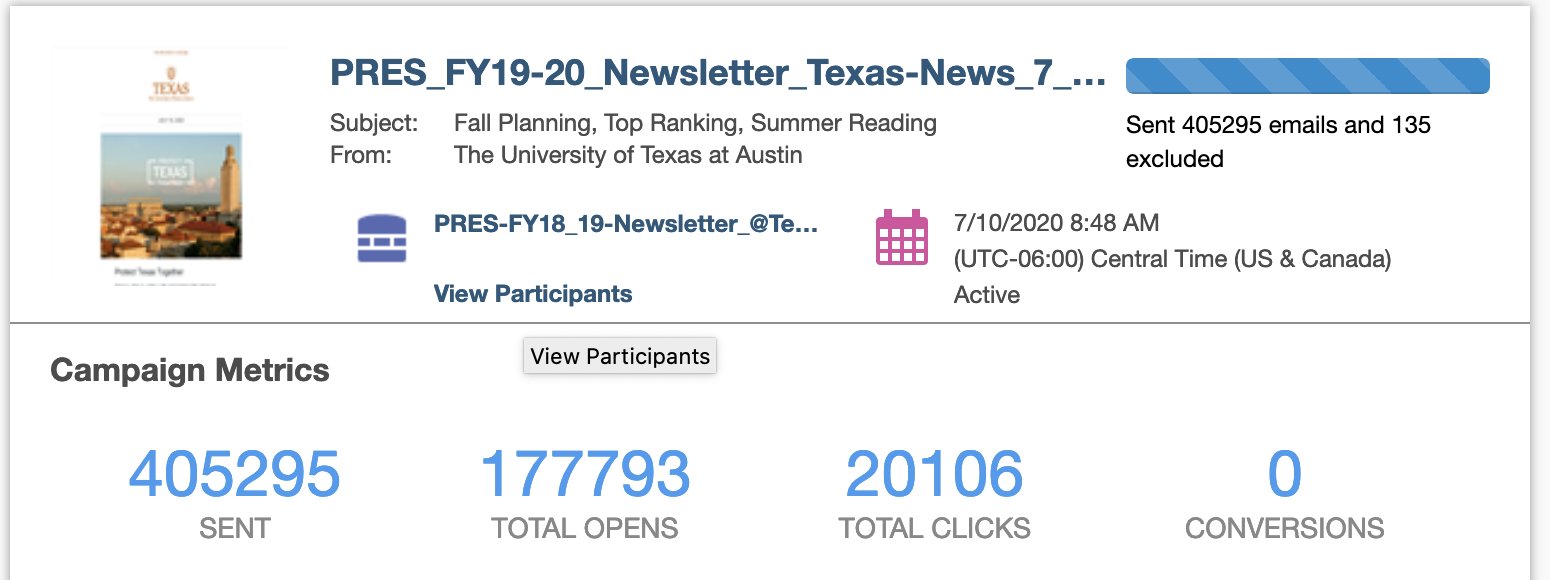
If you used a Multi-Step Campaign…
1. Double-click on the number that appears next to the email in the canvas
2. When the View Campaign Step Members window pops up, find the Status column
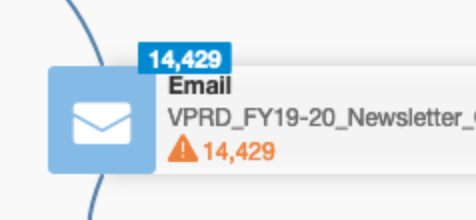
The two most common statuses that are found in this column are Bounceback and Unsubscribe (the latter means that the recipient was already opted out of the email group upon activation, and not that he or she unsubscribed from this specific email).
However, if you see Email Distribution or Brochure Resend, that means that Eloqua has blocked a duplicate send to the same email address.
When an email is created in Eloqua, an ID is generated. This can be seen at the end of the URL when editing your email:

The pairing of this ID with an email address is unique, and only happens once. Therefore, if you attempt to reuse an email (with the same email ID) and send to the same audience that received it once before, Eloqua will block each case in which the ID/email address have been previously paired.
To get around this, you need to make a copy of the email, so that a new email ID is generated. This can be accomplished in two different ways:
1. Choose ‘Save As’ under the File menu, OR
2. When viewing the emails in a list view – as you would with the Created By Me link to the left of the email homepage, for instance – right-click and choose Copy, then Rename.
After this is completed, you can deliver your second email (that now has a different ID) to the same audience that was used on the first send.