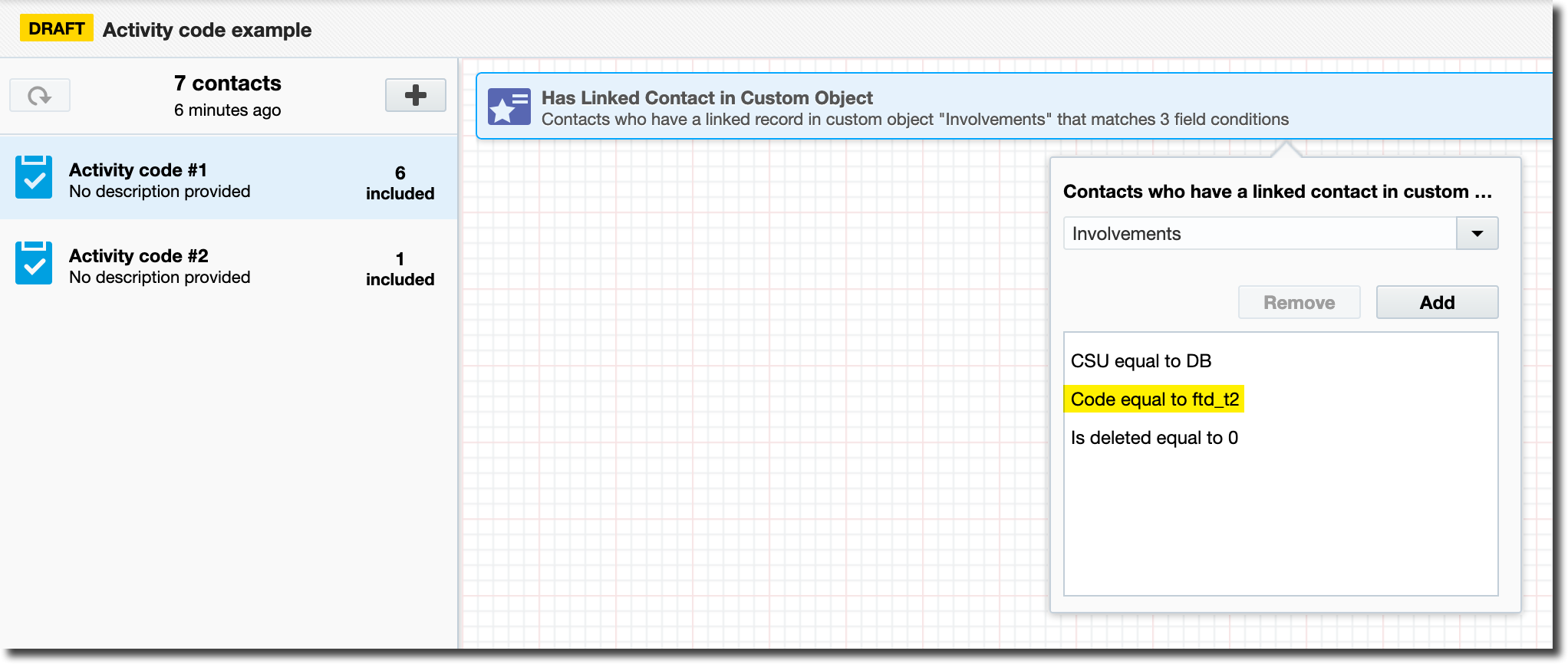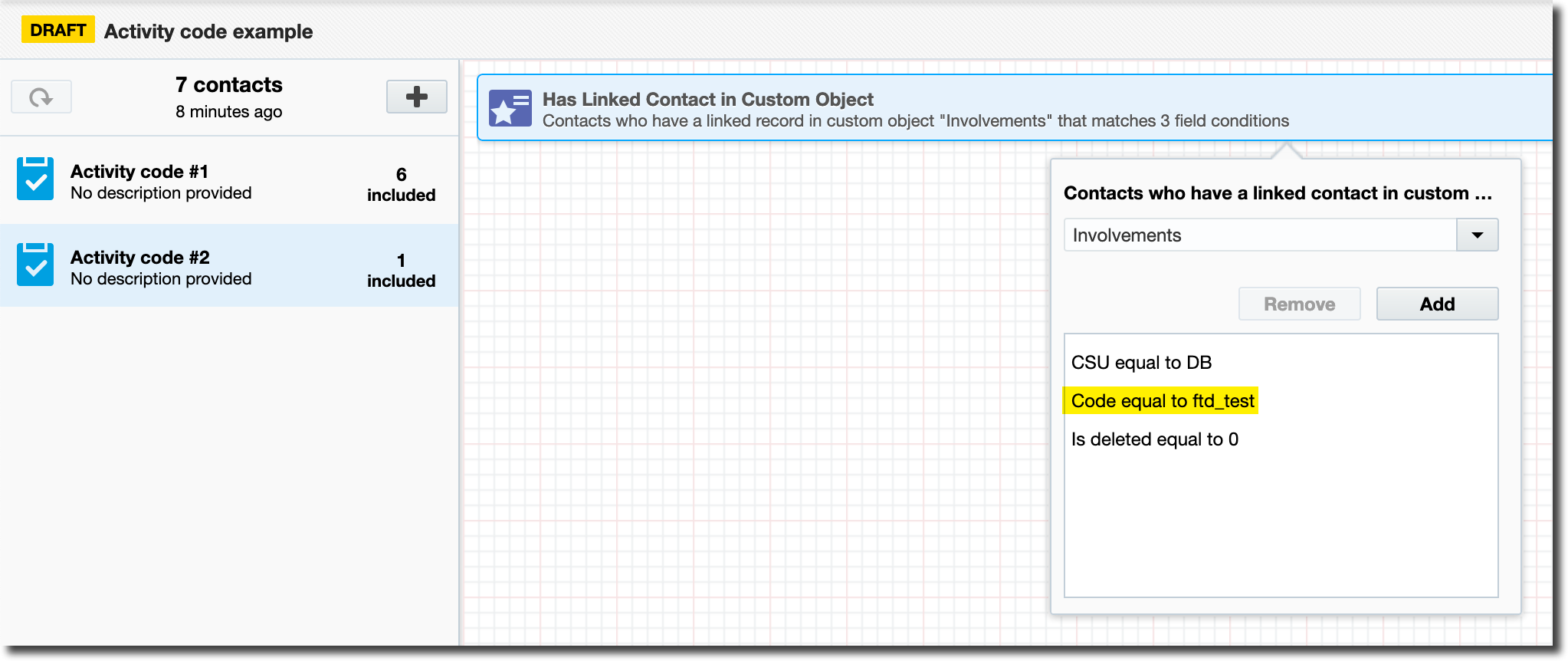Eloqua popular segments - Activity Codes
If you tag contacts with activity codes in VIP, you can easily filter for those codes in Eloqua.
Important notes for filtering with activity codes:
- When creating the activity code in VIP, you must select 'Yes' in the Email synch dropdown, in order to sync it with Eloqua (if the code is already in existence, you can still make this change).
- The sync from VIP to Eloqua is an overnight process. If you create an activity code - or make a change to the Email synch dropdown on an existing activity code - it will not appear in Eloqua until the next day. This is also true for newly tagged contacts.
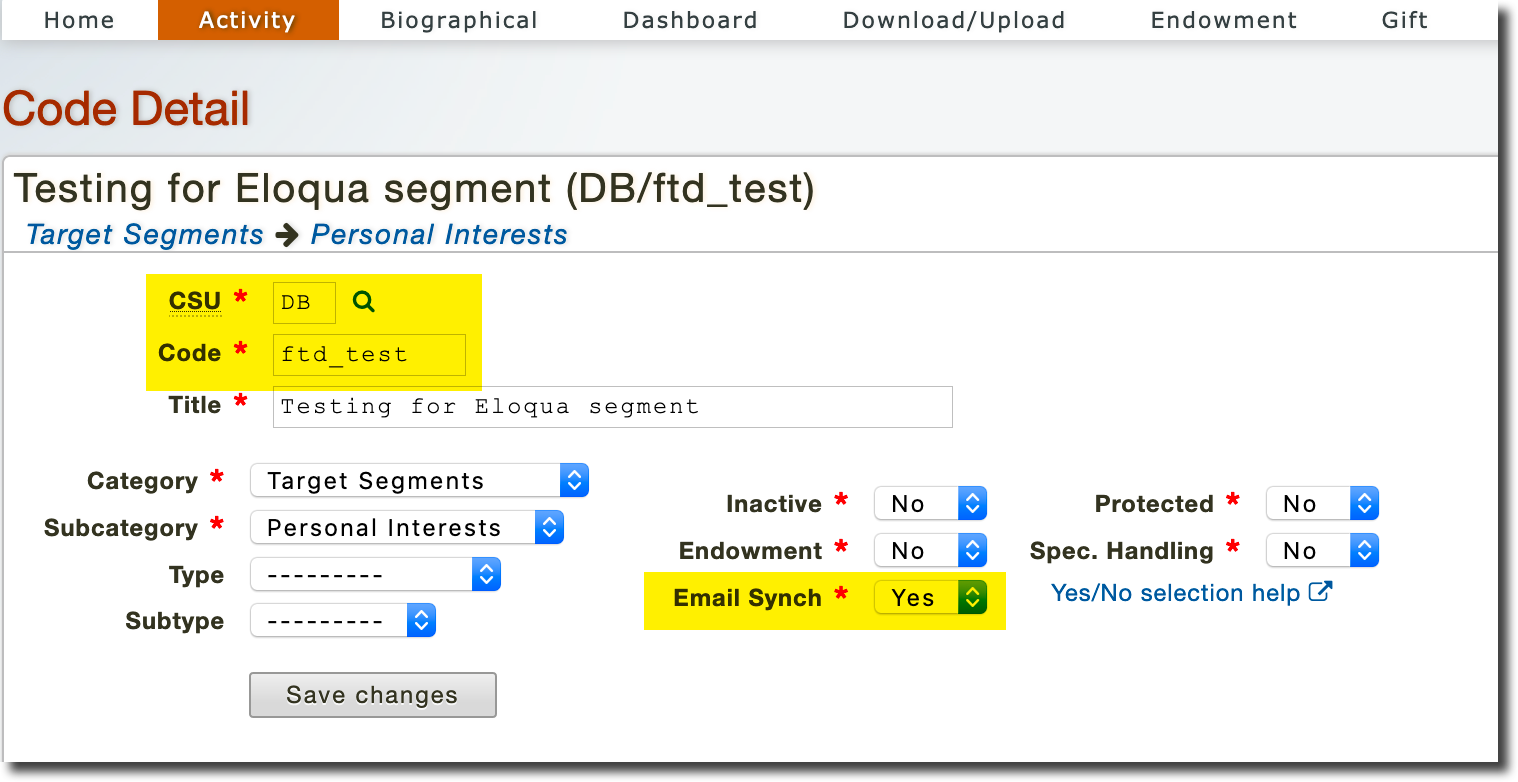
If you are unfamiliar with activity codes, but would like to learn how to use them, training is available. Log on to UT Learn and search for VI 215 Activity Codes.
(Right-click and select View Image to see larger versions of the images and the animated gif on this page.)
1) Create a new segment, choose the Filter Criteria option, and select Has Linked Contact in Custom Object (either by double-clicking or dragging/dropping onto the canvas).
2) Select the custom object by double-clicking on the criteria and choosing Involvements from the dropdown menu.
3) Click the Add button, then double-click in the window to add a field condition. Choose CSU from the dropdown menu, leave the second field as 'Exactly', and enter your activity code's two-character CSU code in the last field (Development is used in the example below).
4) Click the Add button again, and double-click to add a second condition. Choose Code from the dropdown menu, leave the second field as 'Exactly', and enter the activity code in the last field.
5) Click the Add button once more, and double-click to add a third condition. Select the 'Is deleted' field. Leave the second field as 'Exactly', and enter a 0 in the last field. Click anywhere outside the popup window to close it.
6) Save to calculate your contact total.
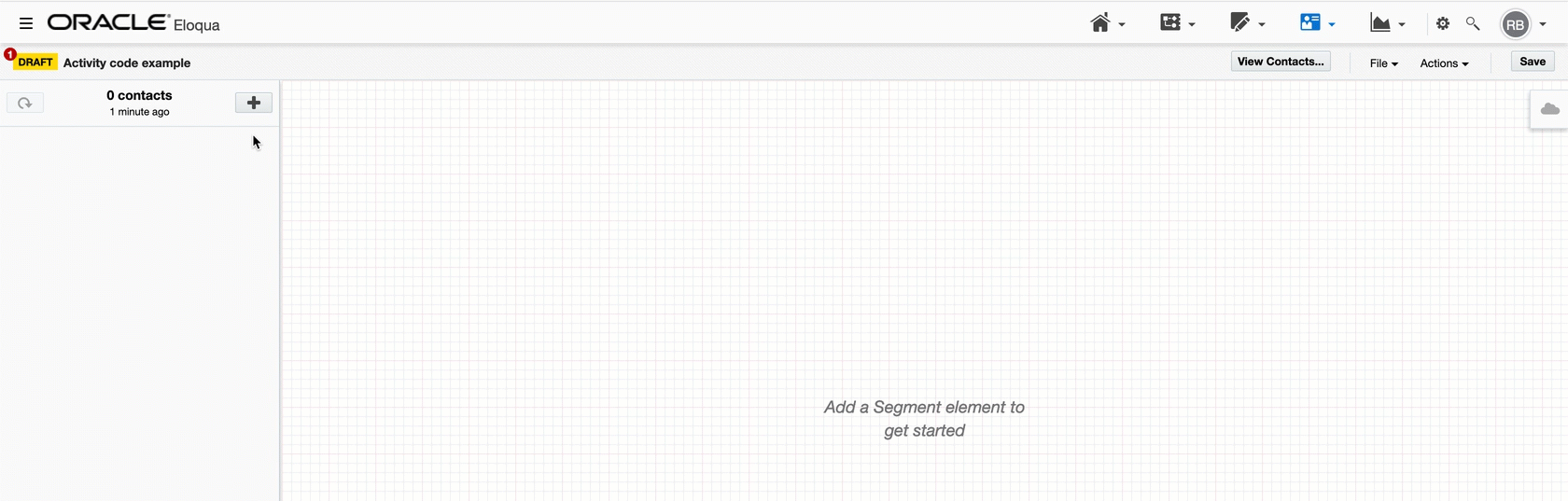
NOTE: When you stack more than one field condition in the custom object window - as instructed above - each condition is separated by an invisible 'AND' statement, meaning that the contacts pulled in must meet all conditions. Therefore, if you need to pull in contacts using one or more activity codes, you'll need to set up separate filters for each one (see screenshots below for an example).